How To Prepare Your Laptop for Recycling?

Photo Credit: iStockPhoto/deepblue4you
If it’s time to say goodbye to an old laptop, it’s best to do it with care and concern. Instead of dumping it at the curb — which can be illegal, depending on your state — consider laptop recycling for the most sustainable and environment-friendly solution.
Because carelessly thrown away laptops are a source of disaster for society in more ways than one.
- They add to the e-waste issue. Old and discarded laptops make up a huge portion of electronic waste. Since most of the e-waste is never recycled, every time we throw away a laptop, phone, or tablet, we contribute to the global e-waste crisis.
- E-waste is the fastest-growing environmental crisis. The world produces more than 50 million MT of e-waste every year. Only about 17% of it is recycled. This crisis has reached such massive proportions that if we don’t mend our ways, by the mid-2030s we might require a whole additional planet just to ensure our species’ survival.
- Careless laptop disposal poses cybersecurity threats. Devices such as phones and laptops contain private and sensitive consumer information. Most of this information is never or only lazily removed from the machines. In the wrong hands, a carelessly dumped laptop can spell disaster for individuals, families, and even national security.
- Laptops are made of precious raw materials. Valuable metals like gold, silver, platinum, and cobalt, are used to make everyday laptops. When we throw them away, we lose billions of dollars worth of raw materials every year. Every ton of e-waste contains 100x more gold than an actual gold ore.
- Laptop recycling can help us save energy. If we recycle a million laptops, it can provide energy to 3657 U.S. homes for a year.
Now that you know proper laptop recycling is a big deal, what can you do to make sure you’re doing it safely and responsibly?
6 Steps to Safe Laptop Recycling
Save the checklist below for all your current and future laptop recycling needs.
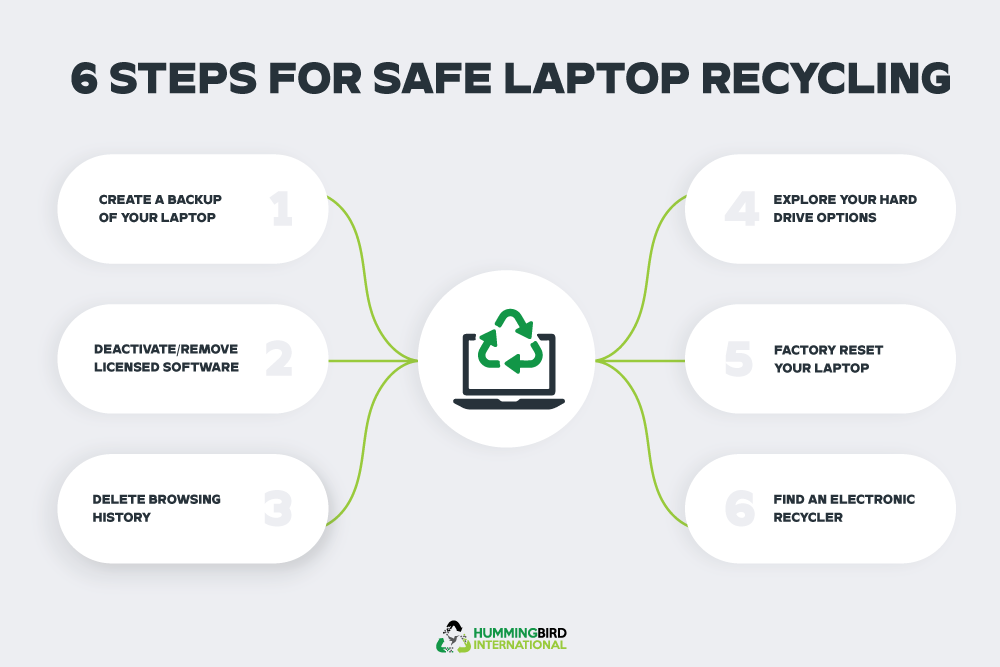
Step 1: Create a backup to save important data
The first step is to make sure everything you are going to need in the new computer — all your data, media, and files — are at a safe and secure external location.
This location can be a cloud platform or an external drive.
To choose the best cloud service for your needs, consider comparing options like Dropbox or Google Drive, as each offers unique features that can enhance your data management strategy.
However, when you’re working with a lot of data and have maxed out your Google Drive or Dropbox limits, buy an external hard drive.
Transfer all of your data to it. And by all of your data, I mean all of it. Remove every single file from your current laptop and transfer it to the external drive for easy retrieval. Take your passwords, tax information, online banking details, to-do lists, pictures, videos, personal notes, everything.
Do not leave anything behind.
Step 2: Deactivate and remove licensed software
If you have any licensed software programs installed, you’ll need to uninstall them. Licensed software includes programs like Adobe Express video designer, Microsoft Office Suite, Quickbooks, etc.
Most antivirus software also falls into this realm.
To be able to use all of your licensed programs on your new laptop, you’ll need to deactivate their licenses from this one, uninstall them, and then reinstall and reactivate them on the new machine. The exact processes are going to be different for different vendors.
Quick web searches can help you figure out how to manage each one, but for the best advice, reach out to respective vendors and ask them the way forward.
Remember, if you forget to deactivate your paid licenses from the laptop you’re sending for recycling, you might have to pay for the licenses again or at least go through the hassle of relaying to their support centers how you lost them in the first place.
Step 3: Delete browsing history
Our web browsers save a lot of information for us to optimize their performance. When you no longer use your current laptop, it’s best to remove all residual information from the browser’s memory and wipe it clean.
This includes deleting the browsing history, the download history, and the cache.
Browser cache refers to the temporary local storage where copies of online content — web pages, images, and more — are stored to speed up future visits to those pages.
Delete everything and sign out of your accounts.
Step 4: Explore your hard drive options
Once you have removed all data and transferred it to a safe location, it’s time to consider the hard drive disposal.
It’s important to understand that just deleting everything from the laptop or the hard drive is not going to delete it. Residual data may remain plus people with sufficient knowledge of data retrieval may be able to sneak into it and get their hands on your private information.
To get rid of the problem, you have two options to work with.
• Using data-wiping software
If you are new to learning about e-waste, data wiping refers to overwriting the existing data. Strings of random data sequences are added on top of the existing data, turning the entire thing into complete gibberish. Repeat the process enough times (5 times) and even the Department of Defence won’t be able to get into your files (but don’t challenge them).
We mention DoD because overwriting is a DoD data destruction standard. It’s done to protect national security so your one innocent hard drive is definitely in the clear here.
A few things to keep in mind when considering data wiping for laptop recycling:
- Different data-wiping software may be needed depending on the type of storage drive you have.
- If you have a Hard Disk Drive (HDD), an appropriate program might be DBAN, which follows DoD standards. It works on all platforms, Windows and iOS included. You’ll have to burn it to a CD or USB stick to work it, though.
- Look through your operating system’s built-in utilities to find out if any offers free data wiping services.
- For users with Solid State Drives (SSDs), data wiping can be done using manufacturer-based utilities. Different SSD manufacturers use different tools. Samsung offers the Magician SSD management tool whereas Intel has its own Solid State Drive Toolbox.
- Go to the Device Manager in Windows or System Information in iOS to determine if your laptop has a hard drive or an SSD.
- Then follow the instructions given by individual data wiping tools to wipe clean your data drives.
Remember that data wiping is a laborious task. Depending on the amount of data you have on the drive and the number of overwrite passes you go for (3-5 is a good number), you may have to wait for several hours before it’s done.
• Removing the hard drive
If everything I’ve said in the previous section sounds like a lot, or if your hard drive is damaged or not in a functional state for you to wipe anything, it’s easy to just simply remove it from the laptop before you send it for recycling.
Most local laptop recycling centers easily accept such laptops and are not bothered about missing components.
If the drive is in a working condition though, and you plan to reuse it, a $5 adapter can help you turn it into an external hard drive in a pinch.
But for damaged hard drives, physical destruction is the only way to ensure permanent data erasure. To do that, check in with a certified data destruction company that can guarantee your complete safety and transparency.
Step 5: Factory reset your laptop
Once your data has been safely stashed away and you have dealt with the complex problem of hard drive erasure, it’s now time to restore your laptop to its factory settings.
For Windows and iOS, the process is going to be somewhat different.
For Windows 11:
- Go to Settings > System > Recovery > Reset this PC
- Click on ‘Reset PC’ > Remove everything > Local reinstall
- Click on the ‘Change settings’ link > Clean data > Confirm > Next > Reset
For Windows 10:
- Press the ‘Windows’ key > Type ‘Reset this PC’ > Press Enter
- Click on Get Started > Select ‘Remove everything’ > Select ‘All drives’
- Click on ‘Local reinstall’ > Click on the ‘Change settings’ link
- Click on ‘Remove files and clean the drive’ > Press ‘Reset’
For Windows 8:
- Press the ‘Windows’ key plus ‘i’ > Change PC settings
- Click on ‘Update and recovery’ > Recovery
- Remove everything > Get started
For macOS Monterey:
- From the ‘Apple’ menu > System Preferences
- Choose ‘Erase All Content and Settings’
For macOS Ventura or later versions:
- From the ‘Apple’ menu > System Settings
- Click on ‘General’ in the sidebar > Transfer or Reset
- Choose ‘Erase All Content and Settings’
Please note that all of these options keep your operating system intact and installed as you wipe all the drives clean and restore the laptop to its factory settings.
It’s now ready to be sent to a local laptop recycling vendor.
Step 6: Find a professional electronic recycler
By the time you get your laptop ready for recycling, you ideally should already know the e-waste recycler you’re going to work with. The search for the right recycler would require some more effort on your part (yes, caring for the planet is hard work. Remember this the next time you think of upgrading your phone every six months!), so get ready!
First, look for a local laptop recycling service.
I say local because they are going to be your best bet for someone who knows the laws on the ground and the latest e-waste recycling guidelines. A national service provider is also good but look for their local presence and ensure they offer the same protocols and services in your area as they do nationwide.
And second, see if they offer asset remarketing services.
See, most e-waste recyclers work with big box stores and laptop manufacturers where they do all the recycling work and then transport the valuable system components they extract from the laptops back to manufacturers, earning money in the process.
A lot of them also repair and refurbish the laptops they receive and resell them into secondary markets. Either way, they earn from the e-waste you give and are happy to share the profits.
So basically, free laptop recycling.
We are one such e-waste recycling service, and we’ll be happy to pick up your old laptop for free. Call us when you are ready and enjoy free laptop recycling for cash!
FAQs for Preparing Laptop for Recycling
These are the Internet’s most frequently asked questions about laptop recycling.
1. How to remove the hard drive from the laptop before recycling it?
To access the hard drive and other components from the laptop, you’ll need to disassemble it. Grab a screwdriver and get to work. Flip the laptop over and start removing the screws. Once done, detach the battery and slide out the optical drive. Proceed to pry open the laptop casing. You may have to remove more screws to get to it.
Once you have removed the casing, you can see the circuit board and all the internal components of the laptop, including the battery. In most laptops, batteries are secured in their place with more screws. Take them out and then remove the battery.
Here is a helpful video to show you the process.
2. Should I donate an old laptop or recycle it?
If your laptop is functional, has seen gentle use, and is not more than 5 years old, then it’s ideal to donate it to a family or charity to extend its life and use.
Your school library may be a good candidate. Goodwill is another option. Or if you know a family that could use a laptop, donating to them can do a world of good to everyone involved. However, make sure to wipe the entire data from the hard drive before you do. For good measure, you can remove it too. But in that case, it would be kind to replace it with a new one so whoever uses it doesn’t have to spend a lot to get the system in working condition.
3. How do I destroy a hard drive before recycling my computer?
Online tutorials and Quora threads would have you convinced that you can put on some safety goggles, take an electronic drill to your hard drive, and proceed to destroy it to ensure data safety.
However, DIY methods of data destruction are highly discouraged by our experts. Not only are they extremely unsafe, but pose great environmental risks too. Shredding or incinerating hard drives requires special equipment and extremely high temperatures. A lack of either can put lives at risk.
The best thing to do is to wipe your hard drives — it will take care of all your data safety concerns — and then send the drive to e-waste recycling services like Hummingbird International where we have the tools and the licenses to take care of hard drive destructions in the safest way possible.
4. What happens to my old computer once it’s recycled?
When we take your laptop in for recycling, it goes through a multi-stage process from disassembly to segregation, and extraction to disposal.
- Disassembly: We take apart the laptop and separate all of its components including frames, circuit boards, batteries, and such.
- Sorting: Parts are segregated based on their potential for future use and inherent value.
- Extraction: Valuable raw materials and metals such as gold, platinum, plastic, glass, etc. are extracted for reuse.
- Disposal: Everything that cannot be reused is crushed into a powder form and sent to designated landfills for safe and responsible recycling.
Please note that we never export the e-waste we receive to developing countries. As a certified and licensed e-waste recycler, we send our electronic waste to landfills designated for this purpose.
About The Author Kelly Sampson
Kelly Sampson is a writer, blogger, and environmental enthusiast. She has strong opinions about climate change, the dogs vs. cats debate, and Oxford commas. She has lent Hummingbird International her engaging and spirited voice and turned our blog into a great place to find valuable information about e-waste, e-waste recycling, and the ITAD industry. Explore our blog to read more of her work.
